How to perform common tasks & getting started guide
Getting started is easy!
Sign up
- Go to the Register page.
- Fill out your full name, email address, company name and password.
- Select your benchmarking region. This can be changed at any time.
- Click “submit”.
- Check your email and click the link contained within to complete your registration.
- Login with your email address and password.
- Read and accept the terms and continue.
Download an Excel template
- Click “Download” to access the template page.
- Check the Region you are currently registered in. If you want to change this click “Change” and select the Region you want to benchmark. Then click “Download” again.
- Choose the template, which you require, and click “Download template”.
- Find the template in your Downloads folder or desktop.
- Open the template in Microsoft Excel or equivalent.
- Fill the workbook including providing a “Custom Title” if you have an equivalent alternative title and the hourly rate or unit rate in the local market currency.
- Note, if you provide a ‘custom title’ this will be the title used in the report.
- You can share the Excel file with your colleagues to ensure accuracy; once you have uploaded the completed file and generated a report, the report is not able to be modified.
- Once complete, save the excel to your desktop or Documents folder.
Download your report
- Having uploaded the completed template, click “Download” after upload has finished.
- Your report is shown on the new tab or downloaded as a PDF and you can save it or print it as well.
- All of the reports generated using your account are archived under the ‘Your reports’ tab, available while logged in.
Review archived reports
- Click “Your report” on the top of the page.
- Select the report you wish to review by clicking on it.
- Save or print.
Purchase a report
- Click “Purchase” button on step 1.
- Enter a coupon code if you have one.
- Choose the number of reports you want to purchase and click “Purchase now”.
- Fill out your address and credit card details (Visa and Mastercard only).
- You will receive a purchase confirmation from our payment process via your registered email address, and a Tax Invoice is available to download from the ‘Purchases’ tab while logged in.
Upload the template
- Click “Generate report” at the top of the Ad Cost Checker page once logged in.
- Choose type of Agency and Advertiser characteristics.
- To do this answer the following questions:
- Is the agency locally owned and independent or part of an International network?
- Compared to the local industry is the agency small, medium or large?
- Is the advertiser local or a global or multinational corporation?
- If local, compared to the local market is it small or large?
- If a multinational advertiser, is the agency aligned to this advertiser in multiple markets or not?
- Click “Select file” to choose the template you have completed and saved. Remember the data will be benchmarked against the benchmark data for the region the Excel template was downloaded.
- Name your report and click “upload”.
Payments and Tax invoice
- Press “Your payments” on the top of the page.
- Choose one payment and click the row to download / view your tax invoice in PDF format.
- Save or print.
Logout
- Click “Logout” on the top right corner.
Logging back in
- Click “Login” in the top right corner or Click here
- Enter your email address and password.
Forgotten password
- If you have forgotten your password, go to the password reset form.
- Enter the email address you originally used to register, complete the reCAPTCHA and click “Submit”.
- Check your email for the link to reset your password